How to Block Ads in Chrome on Mobile Devices: Useful Tips for Users
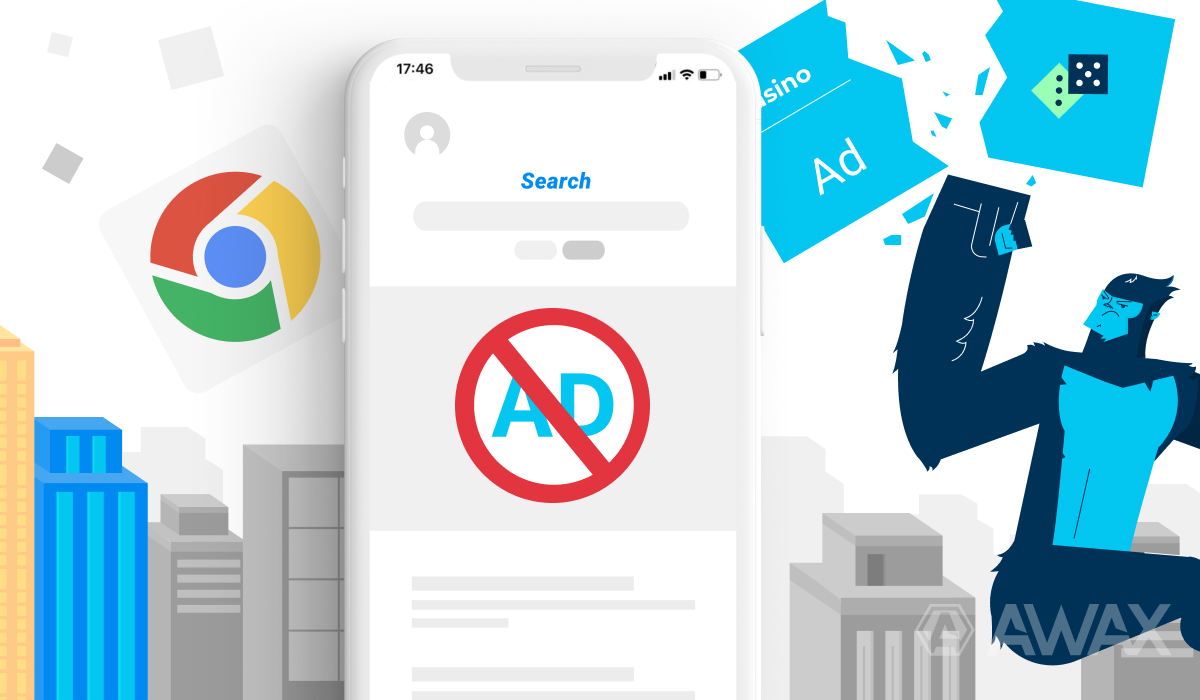
According to Statista, in 2021, approximately 3.2 billion Internet users chose Google as their primary browser. Every day, a massive audience uses Google for search, email, maps, YouTube, and websites for work and personal purposes. And all of this is accompanied by advertising.
Practically all internet resources serve as a platform for displaying advertising creatives through which brands try to attract more attention. However, users often see these ads and videos as a nuisance. They prefer to block them.
Statista says there were 530 million monthly active ad-blocking mobile browser users in the last quarter of 2021 (290 million for desktop browsers).
Google Chrome also has built-in ad-blocking features. However, they are less effective than tools for ad blocking for Chrome Android, such as AWAX. In the following, we will discuss the types of advertising content in the browser and share some methods worth combining for comprehensive protection.
What Kind of Ads Are Shown in Google Chrome?
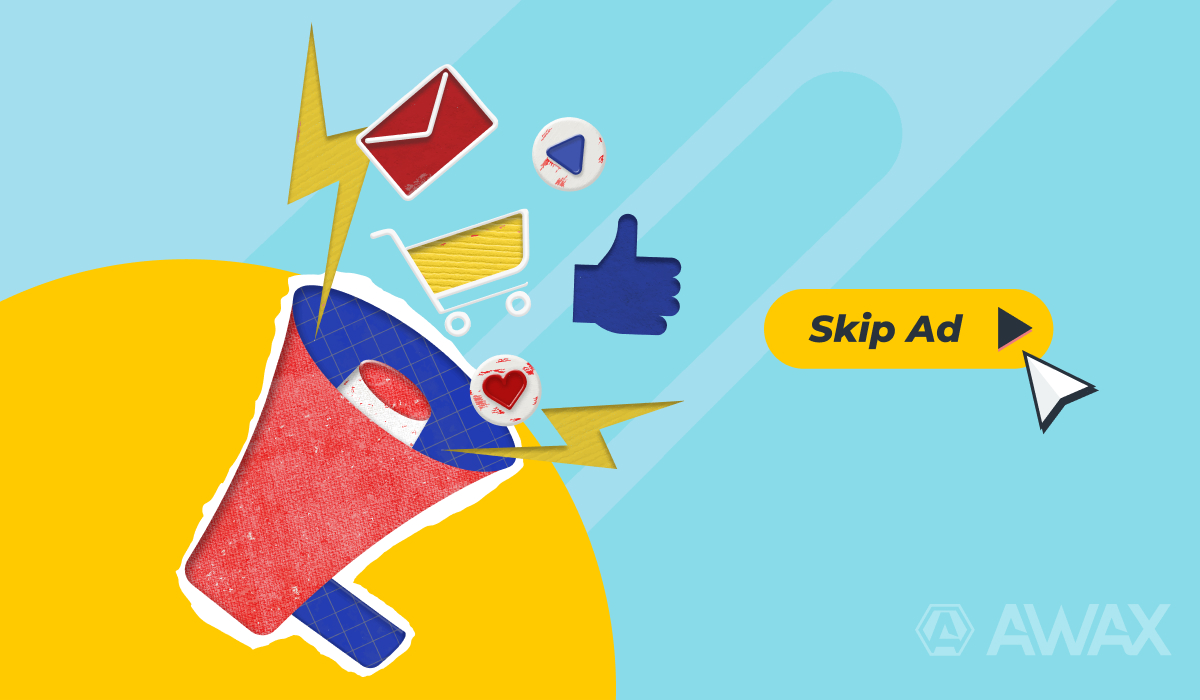
To better understand the topic, let's look at the main types of advertising. First and foremost, there's search advertising. It appears in the Google window as a response to user queries. These ads can be in the form of banners, text-based, or text with graphics. For example, promoting products or mobile apps.
Media-contextual advertising (static, dynamic, video banners) is displayed on partner websites that allocate space for Google ads. These sites include company websites, media outlets, news portals, video hosting platforms (including YouTube), services, and apps.
Now let's consider the types of ads that users encounter daily in their browsers:
Animated or GIF banners
Animated banners consist of sequentially changing graphical images. Their main goal is to grab the attention of internet users with vibrant and dynamic visuals. However, these images often irritate and distract users.
Flash and Java banners
These banners are more resource-intensive and technically complex compared to GIF banners. They often include more effects, such as animated storylines and interactive mini-games. It's hard to resist playing a mini-game, especially when it only takes a few clicks. But then the ad redirects users to a website that triggers numerous other pop-ups without the user's consent.
We believe that users can find games they enjoy on their own. As for animated banners, it's better to block them in Chrome for Android using an ad blocker like AWAX.
Notifications from unknown individuals
These ads autonomously appear at the bottom or top of the screen and are often disguised as notifications from friends on other websites (like Skype). Users are intentionally misled and unknowingly compelled to click on the ads. These pseudo-ads often lead to pages that launch viruses or contain low-quality content.
Once users fall for such ads, they are blocking ads in Chrome Android. Fighting these notifications requires multi-layered protection against malware and pop-up ads simultaneously.
Layered pop-ups
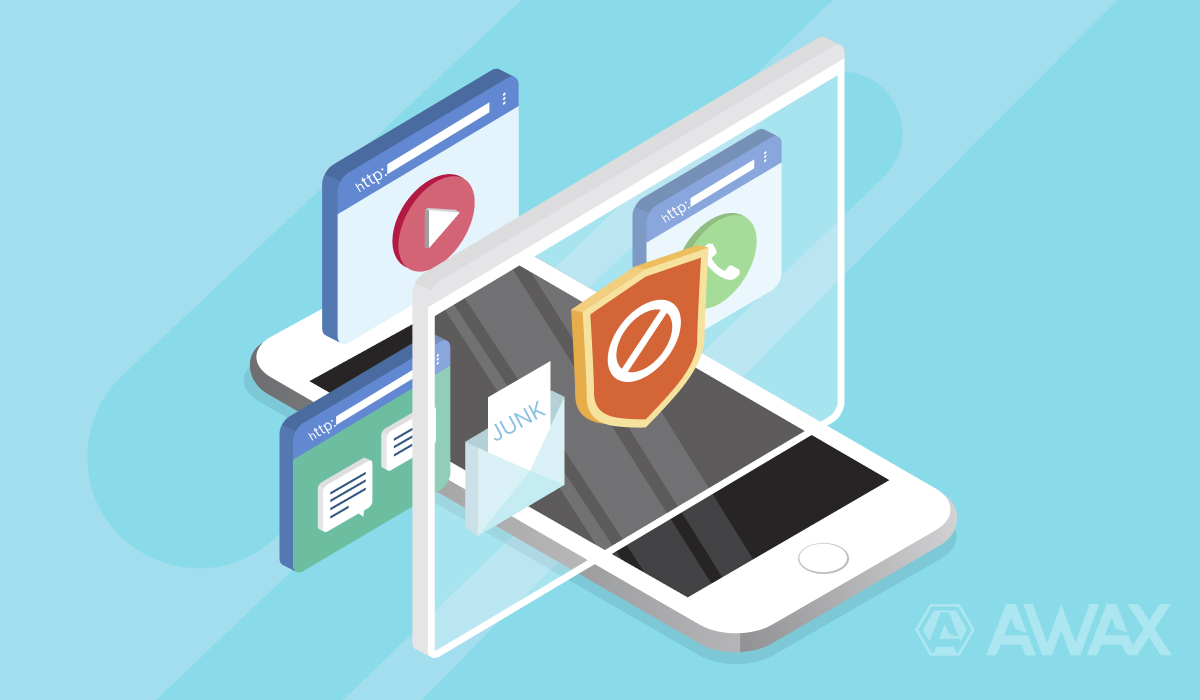
This type of pop-up doesn't always serve as an advertisement—it can occasionally be a message about a new article or a notification of technical work on a website.
Most of the time, they are one of the annoying forms of advertising, which can be divided into:
- Pop-under: Pages that open in the background.
- Pop-up: Windows that appear in the foreground of the browser.
The first variant is more complex than the second because pop-unders load discreetly for the user, sometimes opening multiple windows simultaneously. They can appear in the browser or certain programs (which the browser may load).
Depending on the tools embedded in them, pop-ups and pop-unders can either disrupt the browser's entire operation or work silently in the background. Their launch can collect email access codes, leading to spamming or stealing banking data.
Social media widgets
The main purpose of web widgets is to inform users that a website has a social media group and encourage them to rate or share any content on their profile page.
Widgets can be categorized as:
- Non-interactive (informers) that display information like currency exchange rates or weather forecasts.
- Interactive widgets that allow users to interact, join social media communities, register for events, and more.
While these features are convenient, many gradually gather user data online, compromising data confidentiality.
Advertising on YouTube
One of the most annoying types of advertising is the ads displayed on the video hosting platform YouTube during video playback. Advertising on this site is reminiscent of TV commercials and can be either embedded or external. The video's creator directly integrates embedded ads, while the service automatically inserts external ads at specific intervals during content viewing.
It's important to fight against ads as it affects the reliability and security of your browser usage.
Guide to Ad Blocking Android Chrome
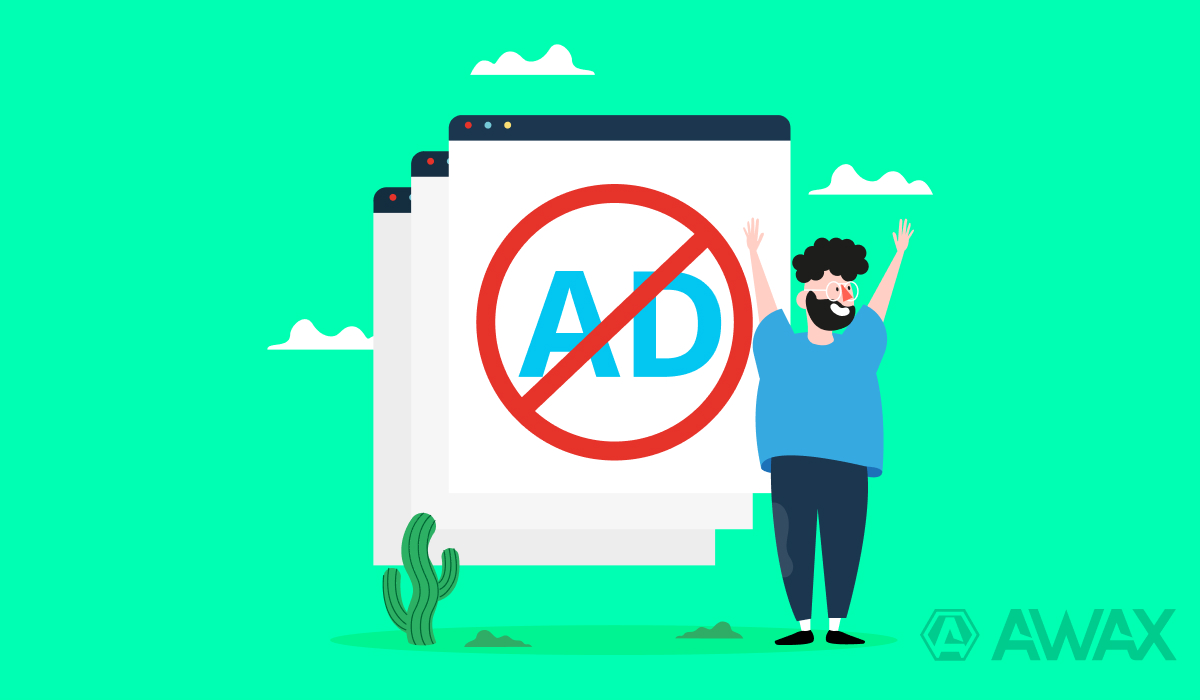
There are different ways to disable banners, pop-ups, videos, widgets, and notifications. For greater effectiveness, you can combine them. Let's explore how to remove ads using browser features and third-party programs.
Mobile ad block with built-in ad blocker
By default, the mobile browser automatically blocks ads and pop-ups on websites. If this is not happening, users can follow these steps:
- Open Google Chrome.
- Access the menu in the top-right corner of the screen.
- Go to the "Settings" section.
- Select "Site Settings."
- Navigate to "Pop-ups and redirects" and block pop-ups.
- Open the "Ads" tab and choose the "Disable" button.
Blocking ads on Android by removing malicious files or programs
Often, ads appear due to suspicious programs. If such ads pop up in the browser regardless of the website, the issue may be caused by a malicious application. You need to download an antivirus app and perform a device cleanup to get rid of annoying ads.
If the ads continue to appear, follow these steps:
- Switch your device to safe mode.
- Uninstall programs that were installed before the appearance of the ads.
- After removing each app, return to normal mode and check if the ads remain.
By following these instructions, you can identify the program that is causing the appearance of malicious and unwanted ads.
Blocking ads on Android Chrome by disabling pop-ups
If you're experiencing full-screen pop-ups that hinder your browsing experience and disrupt your actions, it's important to identify the source of the ads. Often, it's a specific application.
To pinpoint the exact app, follow these steps:
- Continue using the browser until the ad window reappears.
- Without closing the ad, navigate to the tab of running applications.
- The ad window is likely associated with a separate app. The name will either be displayed at the top or appear after tapping the corresponding app.
- Once you've identified the source of the ads, simply uninstall it.
Block ads in Android using simplified browser mode
The browser provides a simplified mode for fast webpage loading and protection against annoying ads.
To activate the simplified mode, follow these steps:
- Open the browser.
- Tap the "Menu" tab in the screen's top-right corner.
- Select "Settings."
- Find and enable the "Simplified Mode" option.
Block ads on Android by disabling notifications in the browser
You can block ads in Chrome on mobile devices by disabling website notifications. Unwanted ads often appear when a user accidentally grants permission to a site to send notifications.
To fix this, follow these steps:
- Go to the device settings.
- Select the "Site Settings" tab.
- Scroll down to the "Notifications" section and toggle the switch to disable them.
Install ad blocker for Android
On the Google Play platform, you will find many programs that are compatible with Google Chrome. One of the most effective tools with a comprehensive approach is AWAX.
Install AWAX on your device and remove ads once and for all. It effectively fights spam marketing content in and out of the browser. AWAX recognizes all ads and protects your data for a safe and comfortable online experience.
Using such a full-featured service is a great opportunity to experience the benefits of ad blocking firsthand.
Why is AWAX the Best Solution for Android OS?
AWAX is recognized as a leader in ad blockers for Chrome mobile segment, offering extensive opportunities to enhance your user experience and improve security.
Here are the advantages and features that set AWAX apart:
- Efficiency: AWAX operates without burdening your device. It works in the background, redirecting traffic through its built-in protective mechanism and blocking harmful data.
- Reliability: AWAX utilizes a local filter instead of external servers. This saves network traffic and accelerates request processing. Additionally, the database is continuously updated, automatically recognizing various advertising sources.
- Convenience: The program features a user-friendly interface, flexible settings, and straightforward management. AWAX launches within seconds and operates without the need for external intervention.
- Cross-platform: The app works seamlessly not only on mobile devices but also on desktop systems.
Bottom Line
If you want to get rid of annoying ads, speed up webpage loading, improve the performance of your mobile device, and protect your data, all at the same time, take care of ad blocking Chrome for all mobile devices running on Android.
Consider the multifunctional tool AWAX. Install it on your smartphone or tablet and enjoy your favorite browser.
